Transitions of Care
The Zus Transitions page provides a list of patients that have had recent encounters at hospitals.
The Transitions page allows care teams to focus on patient needs by summarizing relevant notes and documents about a hospitalization and reducing alert fatigue. Each hospitalization is listed as a unique event, bringing together information across hospital event notification and discharge summary sources. The list also groups related encounters, such as an emergency room visit that precedes an inpatient admission. Having key information at fingertips empowers care teams to be more informed when engaging patients, and reduces the burden of data gathering.
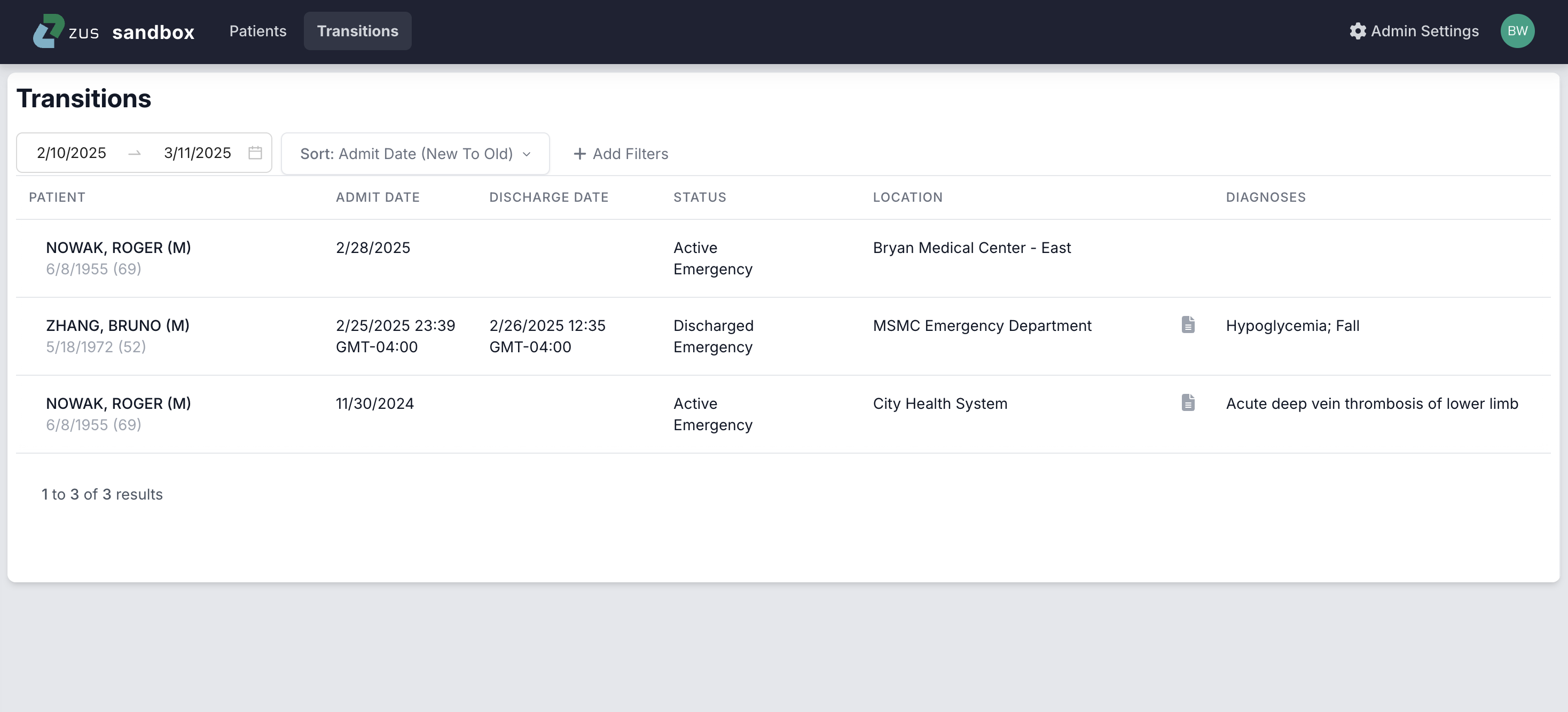
Transitions of Care are grouped and summarizedSee the Transition of Care Lens documentation for more technical details on how encounters are grouped and summarized.
Transitions Overview
Patients appear on the Transitions page when Zus receives data about an Emergency, Inpatient, Observation, or Pre-Admit encounter. The list is refreshed every time the page is reloaded, ensuring care teams always have the latest information available about a patient. The list displays the following information about the patient’s hospital episode:
- Patient The patient’s name, date of birth, age and gender.
- Admit Date The admission date of the episode.
- Discharge Date The discharge date of the episode.
- Status If the patient’s episode is in-progress, the status will be displayed as Active. If Zus has received an end date for the episode, the status will be displayed as Discharged. Encounter types that may appear in the status column are Emergency, Inpatient, Observation and Pre-Admit. The type may change as the patient’s episode progresses.
- Location The current or most-recent location of the episode. The location may change as the patient’s episode progresses.
- Diagnoses Up to three diagnoses related to the episode are displayed if available. If more than three diagnoses are provided, the full list can be found by clicking on the record to open the details panel. While some sources order diagnoses based on most relevant to the episode, this is not always the case, so we recommend viewing the details if more than three diagnoses are available.
- Documents Indicator If Zus has received documentation related to the hospital encounter, clinical users will see a document icon appear to the left of the Diagnoses column. Zus makes every effort to obtain encounter notes during the episode and a discharge summary afterward. Encounter notes may be available as soon as 2 hours from the start of the admission and up to 72 hours after discharge. The contents of any encounter documentation obtained can be viewed from the details panel.
Interacting with the Transitions page
The list is sorted by the admit date. This can be reversed in the Sort menu. Ten patient results appear per page. Pagination is available at the bottom of the list to navigate to additional pages of patients.
By default, the list displays any episodes from within the past 30 days. The date range filter can be used to modify the date range to see episodes from as far back as 90 days.
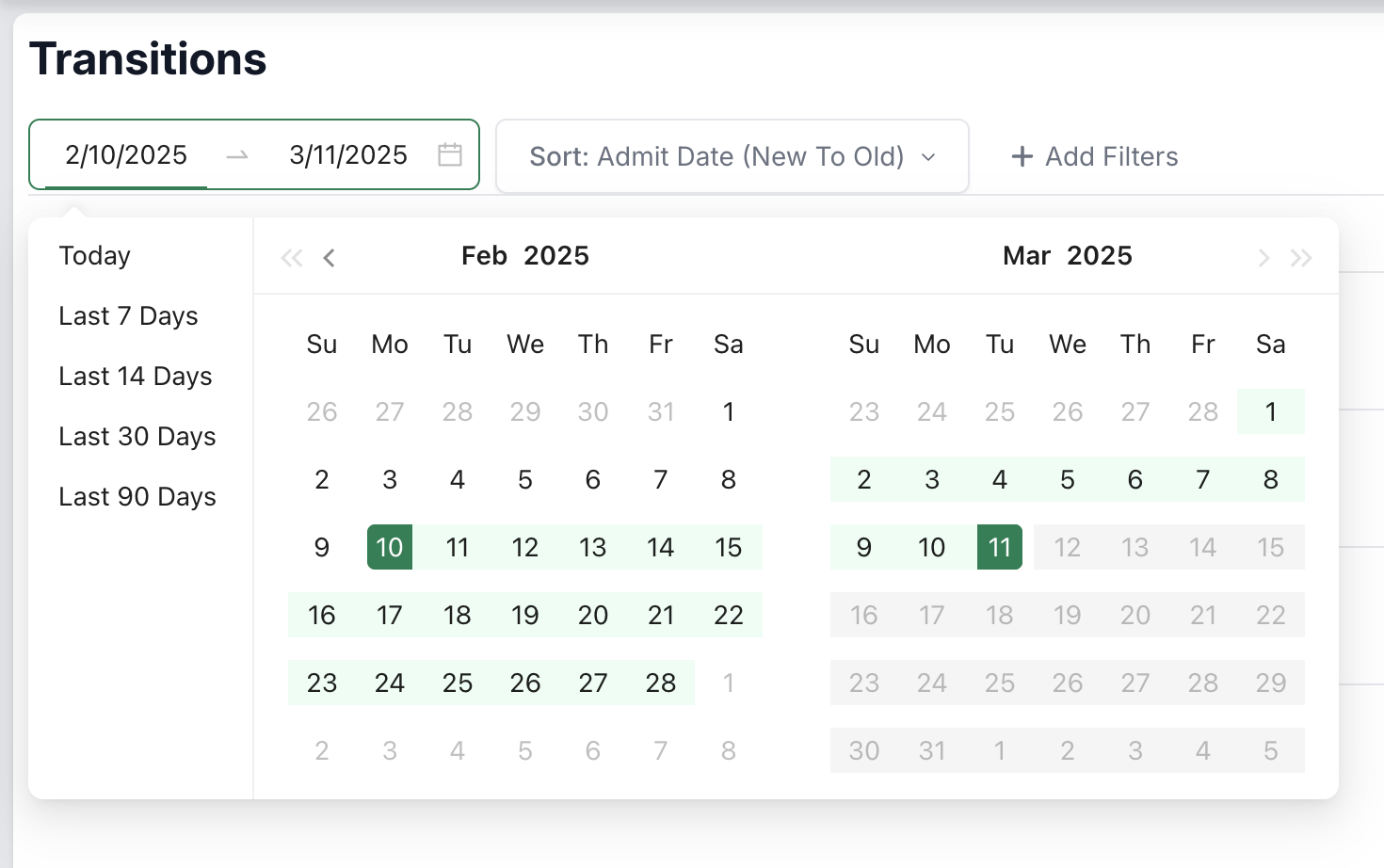
Clicking the Add Filters button allows for additional filters to be applied, which can be used to identify episodes that meet more specific criteria. Please note that filter settings are not saved if users navigate away from the Transitions page or log out of Zus. Available filters are outlined below.
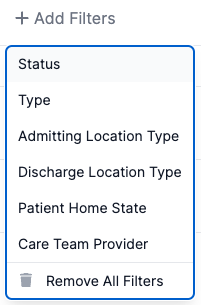
- Status Filter by active admissions or recently discharged patients.
- Type Filter by encounter type: Emergency, Inpatient, Observation. Note that this filter only reflects the patient's current status. If a patient was admitted to the Emergency Room last week, and moved into Inpatient this week, the Type filter would show them as Inpatient.
- Admitting & Discharge Location Filter by the location the patient first presented, or the location the patient was discharged from. This can be helpful for care managers who want to exclude patients under the care of skilled nursing facilities or home care for example. Note: Not all locations provide a type. This data is only available for encounters that were sourced from Bamboo or Collective alerts. Results returned by this filter should not be expected to be comprehensive.
- Patient Home State Filter by the patient’s home state, based on their most-recent known address. This can help support care teams that manage patient populations by region.
- Care Team Provider Filter by the provider associated with the patient. This can help care teams that support the patients of certain providers. Providers in the filter are dynamically populated based on the patients that make up the list. If a provider is missing from the list, it means that provider doesn't currently have any patients with recent hospital encounters that meet the filter criteria.
Filters can be removed by clicking the filter in the navigation bar and selecting the Remove Filter option. All applied filters can be removed at once by clicking Remove All Filters found in the Add Filters menu.
The Details Panel
Clicking on any patient row in the Transitions list will open the details panel, which may include additional details about the episode, if available.
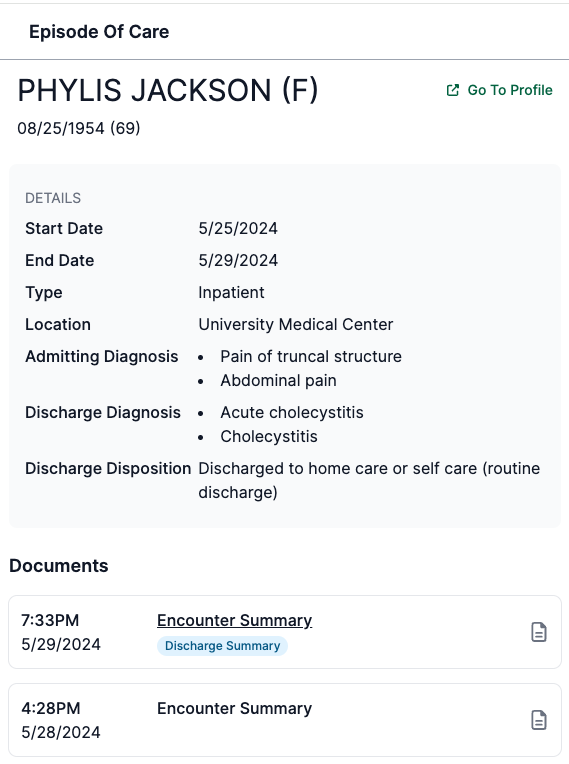
Additional information in the details panel may include:
- Admission Diagnoses If admission diagnoses are available, all will be listed.
- Discharge Diagnoses If discharge diagnoses made during the episode are available, all will be listed.
- Discharge Disposition If the patient has been discharged, the setting the patient was discharged to following their episode is displayed if available.
- Documents
Throughout the episode and up to 72 hours post-discharge, Zus will attempt to obtain EMR records related to the encounter. Hospitalization episodes may involve encounters across multiple touchpoints within the health system, so more than one EMR encounter document may be found. All encounter documentation related to the episode will be linked in the details drawer and can be viewed by clicking the title in the Documents section of the details panel.
- The Date and Time listed indicate when Zus received the document.
- If multiple documents are available, the document with the most helpful information will be noted by the blue "Discharge Summary" icon.
- Additional Patient Information For more information about the patient’s history, or access to the patient’s full record in Zus, click the Go to Profile link in the top right of the Details panel. The patient's profile will open in a new browser tab.
Updated 3 months ago
