Anatomy of the ZAP
The core elements that make up the ZAP
The following are the core elements of the ZAP and will help you understand how it's structured and how to find the patient information you’re looking for.
Patient Records
In the ZAP, patient records are defined as specific information about the patient that has been categorized into typical types such as conditions, medications, diagnostics, etc.
Some examples of patient records are as follows:
- Essential Hypertension (Condition)
- atorvastatin 10 MG Oral Tablet (Medication)
- Hemoglobin A1c (Diagnostic Report)
Patient records are what make up the ZAP! You can find them on the Overview tab or by diving into a specific record type in the tabs.
How to Navigate the ZAP
The navigation bar is your jumping-off point for accessing any records in the ZAP.
- The patient’s first and last name, along with their date of birth and age, are always displayed in the ZAP header, so no matter where you are, you know whose records you’re looking at.
- The top of each page has navigation tabs to allow you to access any and all records in the ZAP. When horizontal screen space is limited, some tabs will collapse under a 'More' menu.
- If a tab title appears in grey there are no records available within that category.
Basic Layout
Overview tab This is the first screen you see when entering a patient’s record. It contains information about the patient’s Condition List, Medications, Recent Labs, ED and Hospital Visits, and Vitals.
All other navigation tabs will be to the right and allow you to choose specific types of patient information to dive deeper into such as Conditions, Medications, Diagnostics, Vitals, etc.
The Side Panel
If you click on an element in the patient record, a sidebar will display further information.
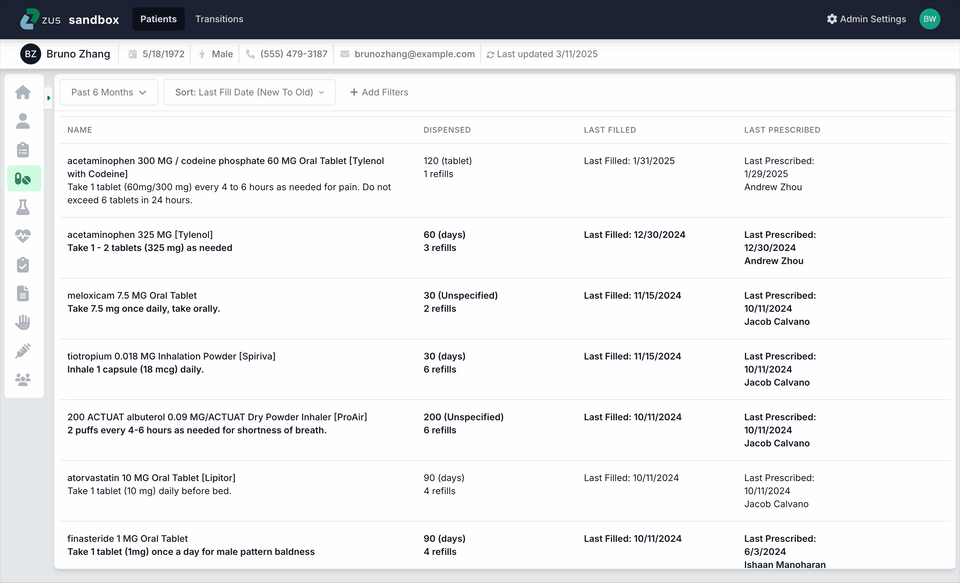
- The top section in the sidebar summarizes the record you are reviewing. If the ZAP has access to the associated Continuity of Care Document (a CCD is a primary source for much of the health information available in the ZAP), a “Source Document” link will appear that you can click to open the associated CCD and review the primary source of the information.
- The history section chronologically displays each time a specific piece of information has been documented. If you click each entry, more details appear. When available the ZAP will indicate the date the information was recorded and the location it came from.
- In the Encounters & Notes and Documents sidebars, you'll find a list of associated notes instead of a record history. This is because Encounters represent a single event in time, unlike other record types like conditions and medications, which do not have a record history.
-
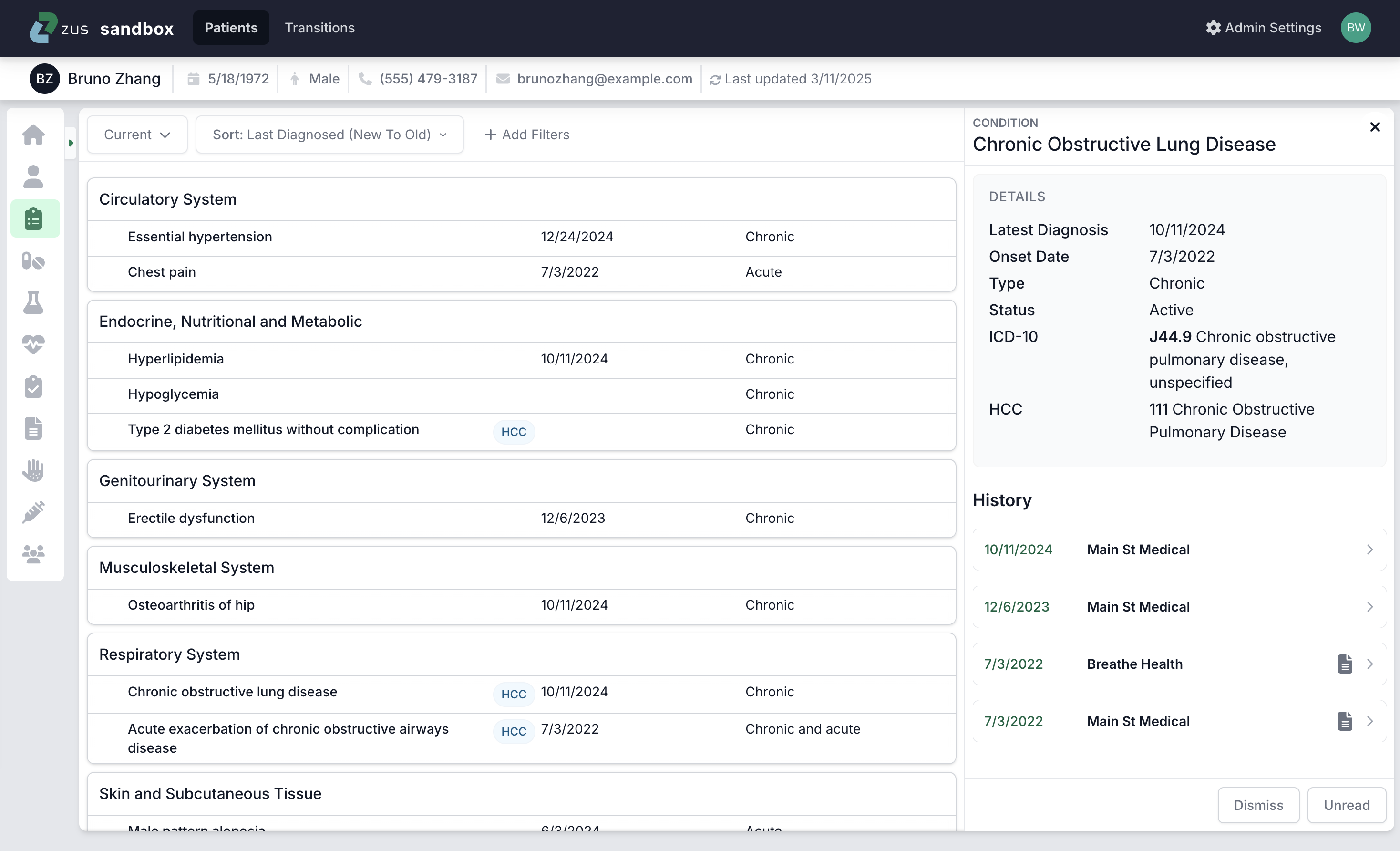
Use an Action to customize your version of a patient’s record
Actions allow you to manage certain aspects of a patient's record in the ZAP in EHR integrations where these workflows are supported.
- Actions are accessible from a records table by hovering a row. The same actions are also accessible in the side panel. The type of action you can take on a record varies depending on its type and the record's state in the ZAP.
- The types of actions you can perform vary depending on your role and whether you're using the Zus web application or the ZAP inside your EHR. For more details about actions, review the clinical workflows section.
- You can perform bulk actions on Condition records by selecting check marks next to the records and choosing to Add or Dismiss those records from the action bar at the top.
Filtering
Record tables have additional sorting and filtering controls to help you find what you’re looking for quickly. Look for filtering and sorting options at the top of the list of records you're viewing. If you land on a tab with no records displaying, check what filters are active as the ZAP's default filtering may have hidden some records.
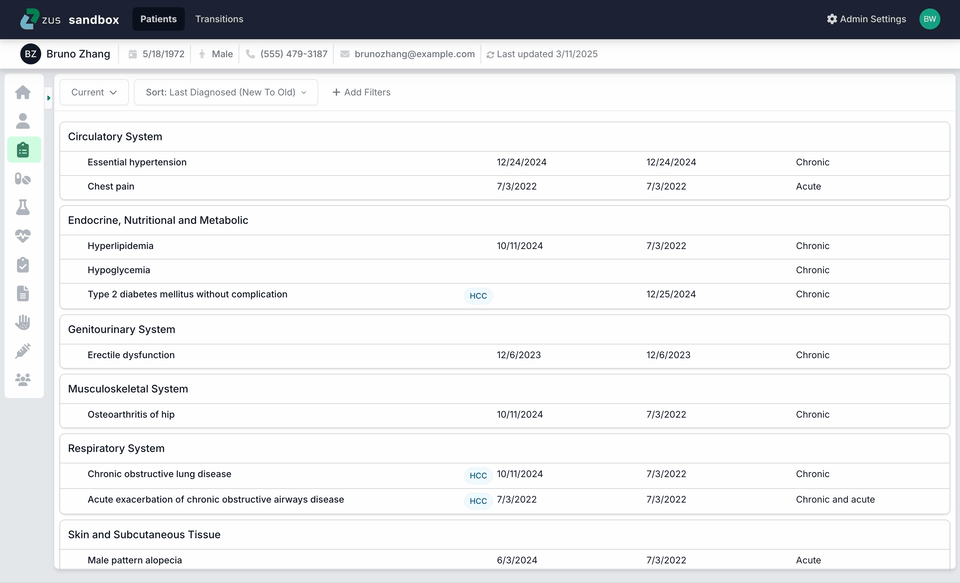
Source Documents
Continuity of Care Documents or CCDs are lightly formatted views of what's used to populate the ZAP with clinical records. Think of CCDs as the raw data the ZAP obtained from outside sources. We're actively working to find the most important information in these documents and make them available in the ZAP so you won't need to open a CCD to learn more about a patient.
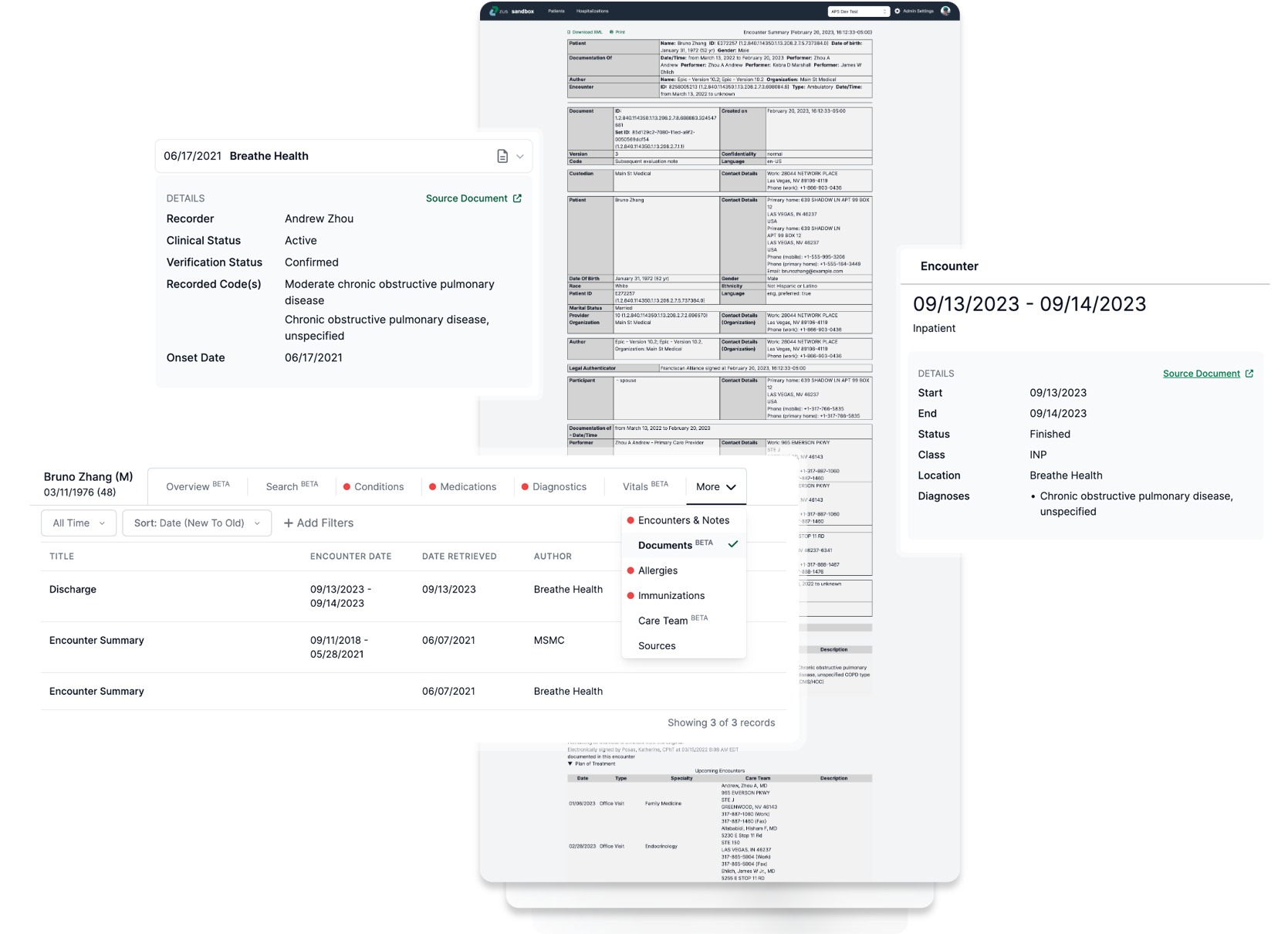
Updated 8 months ago
