Conditions
The Conditions component allows providers to manage patient problems easily by leveraging a summarized history of conditions reported for that patient.
The Conditions component is powered by the Zus Condition Lens.
Providers can:
- View and manage a de-duplicated list of conditions reported by your organization and other providers
- See a chronological history of condition documentation by your team and other providers
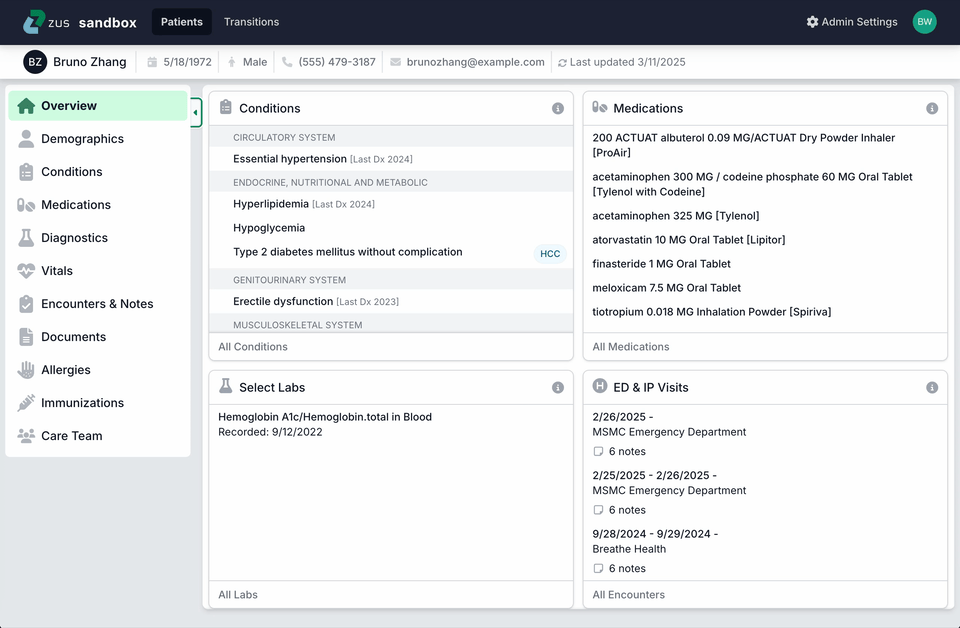
Conditions List
- The list is grouped by Body System. You can also filter the list by Body system using the Category filter.
- High-risk Conditions are noted by a blue HCC badge. HCCs, or Hierarchical Condition Categories, can be used to identify patients with serious acute or chronic conditions as part of a risk-adjustment model. Read more about HCCs here.
- The list will be blank if the ZAP didn't find conditions in a patient's medical history or if your organization has never requested a patient's medical.
- If a conflicting determination is reported from an external condition (e.g., your record says Anemia is inactive, but a newer report says it's active), the record in your patient chart will not change, and the history for the condition will display the conflicting external record.
Condition Details
- Condition History is available for all conditions.
- The Details box summarizes the latest information available for that condition.
- History shows all individual records in the ZAP associated with a given condition, including encounter diagnoses and problem list documentation.
- Expanding a record provides available details such as the reporting physician (Recorder), status, and the associated encounter.
- If a source document is available, it'll be notated with an icon and linked.
Updated 8 months ago
