Documents
The Documents component contains all clinical documents retrieved for a patient. Providers can access these source documents and view information not yet incorporated into the ZAP.
Users can:
- See a deduplicated, chronological list of documents from your organization and other providers
- Open each document by clicking on the row in the document list
- See and navigate sections of each CDA document
- Identify the different types of documents available as indicated by an icon. Types include:
- CDA
- Image (PNG or TIFF)
- Filter the list of documents on CDA Type and Section
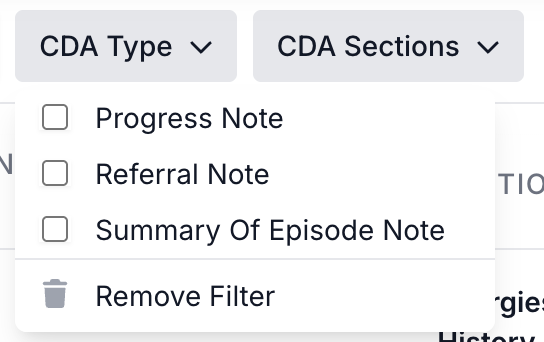
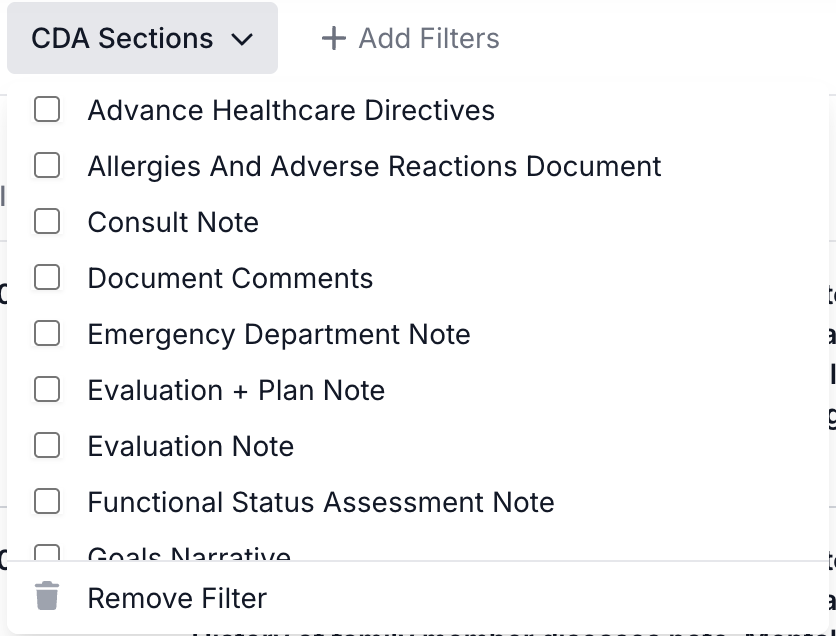
*Note: Some document duplicates may still surface if patient history has been requested for a patient multiple times with a short time frame. We will consider improving our deduplication over time.
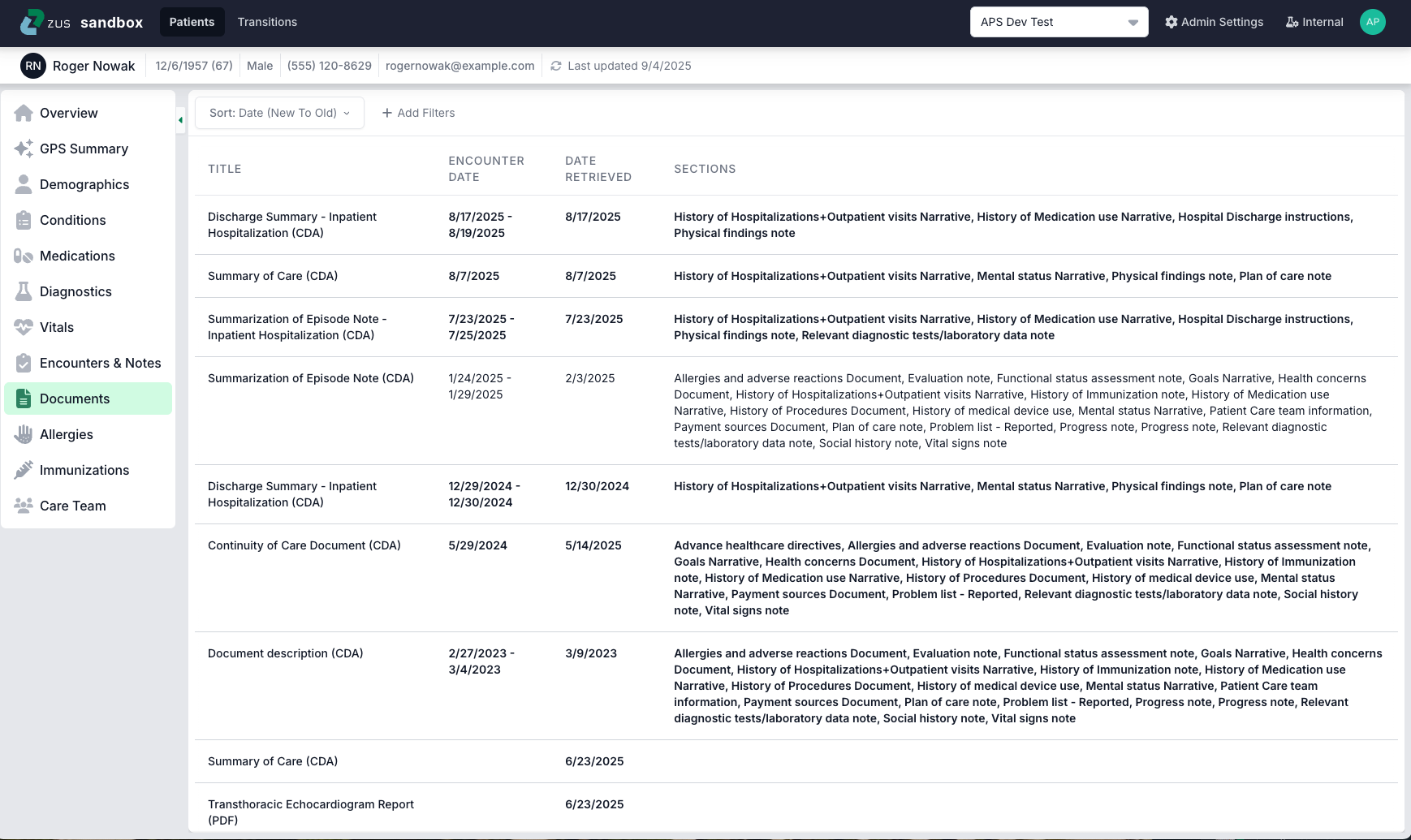
Documents List
The Documents list shows documents from your organization and outside provider records, summarized by title, encounter date (where applicable), and date retrieved.
- Note: the Documents list will be blank if Zus did not find any matching records for a patient or if your organization has never requested medical history for a patient through Zus. If no documents are in the list the Document tab will appear in grey.
Row Actions:
- Row Click: Clicking a row in the document table will open the document.
- 💡Holding down the Ctrl key (or Cmd key on Mac) while clicking on the document link to open it in a new browser tab.
- Read/Unread: You can mark a new document as read by clicking "Read" above or by clicking on the document to view its details, which automatically marks the document as viewed. Once you have viewed the document you can mark it as viewed by clicking "Unread" if you need to.
- Dismiss: If you believe a document is no longer relevant for a patient, you can click "Dismiss" to remove it from the Documents list. Select "+ Add Filters" and click "Show Dismissed Records" to show dismissed documents, which will appear in gray font.
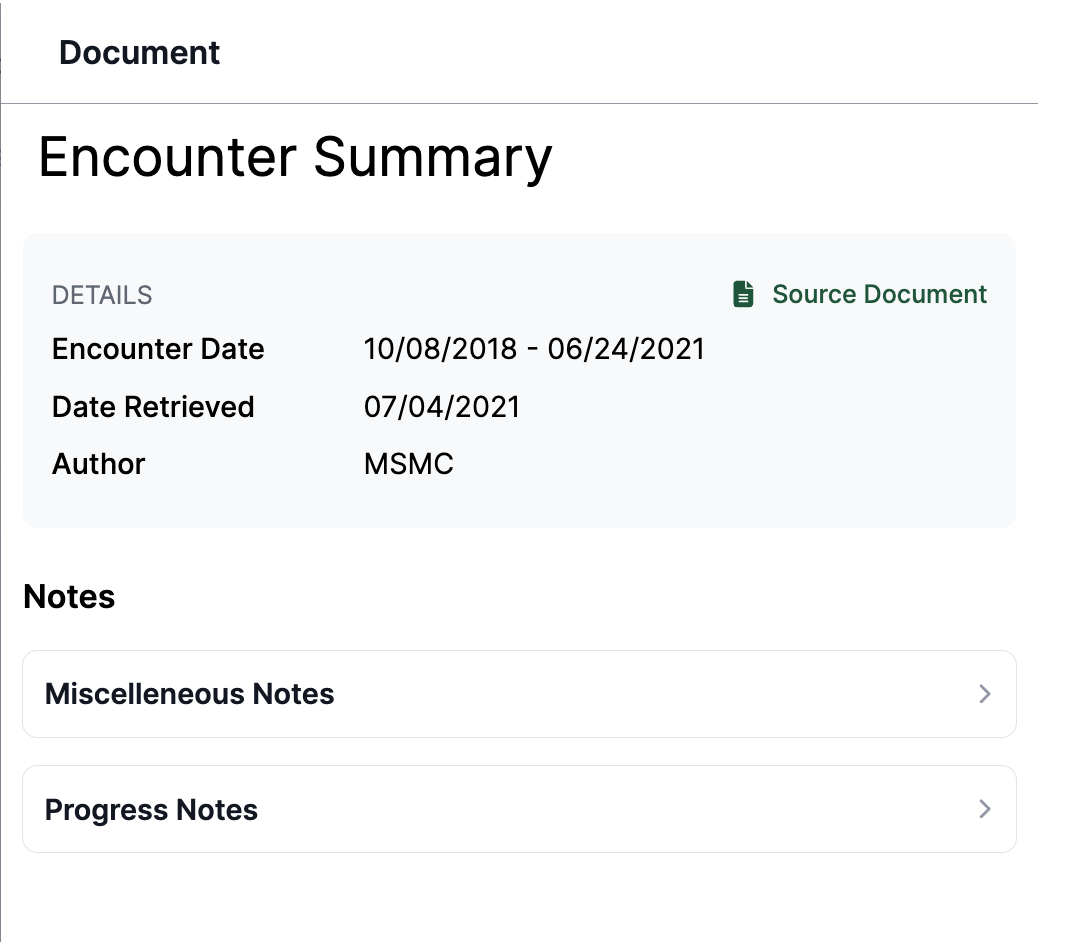
Document Viewer
CDA documents will be rendered in Zus's document viewer. In the document viewer you'll be able to do the following:
- Navigate the contents using the Table of Content menu at the right of the document
- Scroll through the contents of the document, and jump to a section from the Table of Contents
- Share direct links to a section in the able of contents by hovering over the section title in the document and clicking the link icon on the right of the title
- Print the document, open it in a new tab (in the Zus Web App), or Download it as PDF or XML
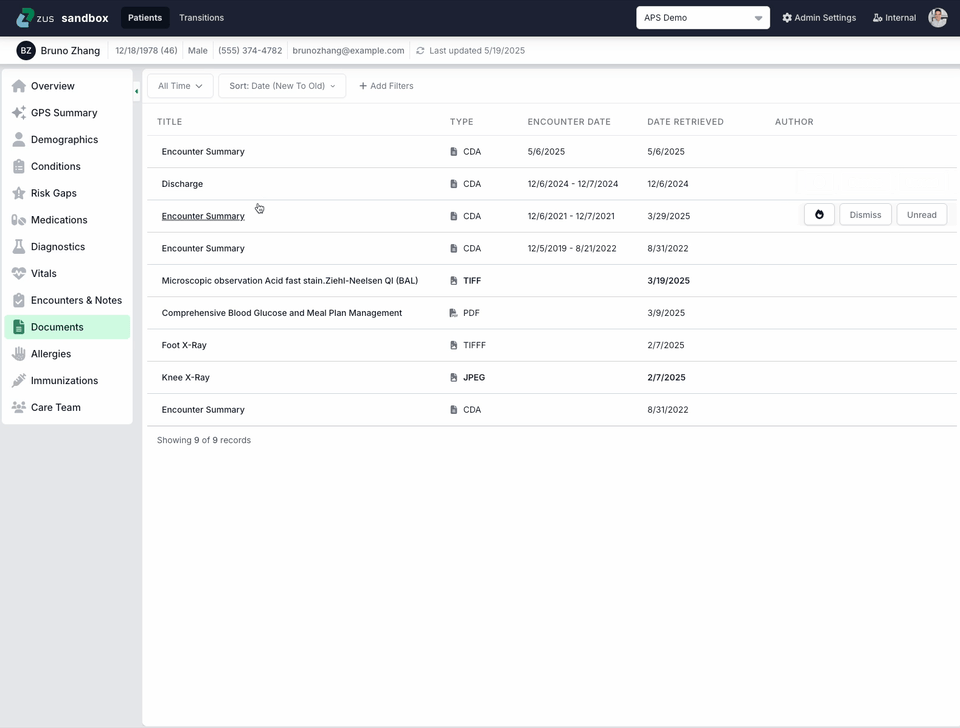
Selective Section Export
Users can export specific sections of a CDA document to make exporting only relevant data easier.
- Use the checkmarks next to each section title
- Selected sections will have a checkmark in the Table of Contents
- Export using the button that appears at the bottom of the document
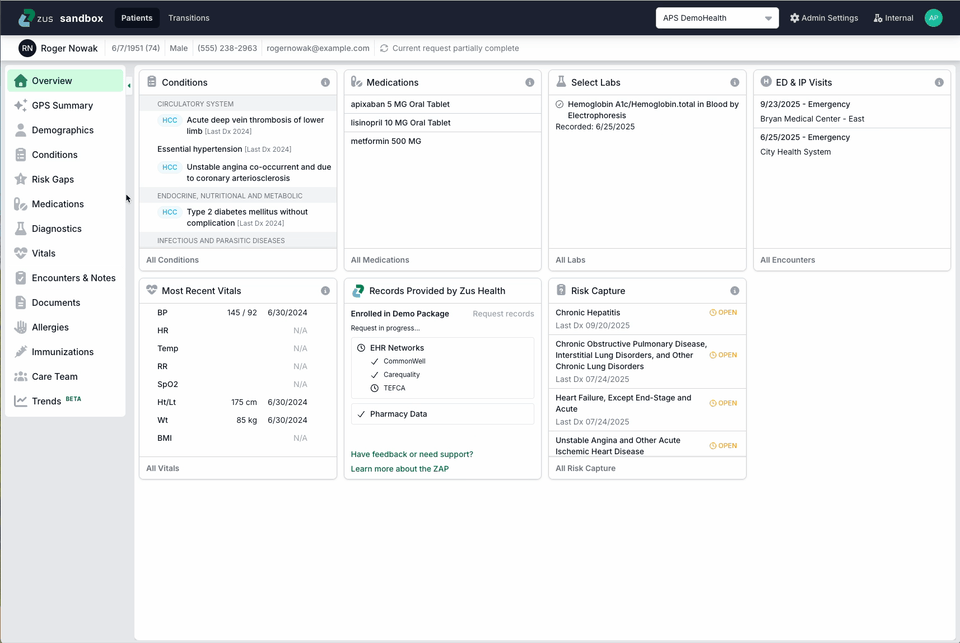
Updated 3 months ago
